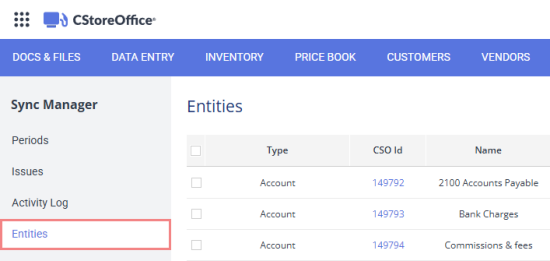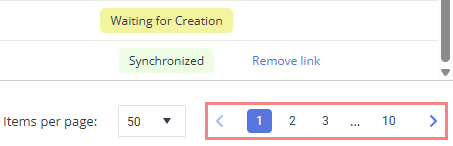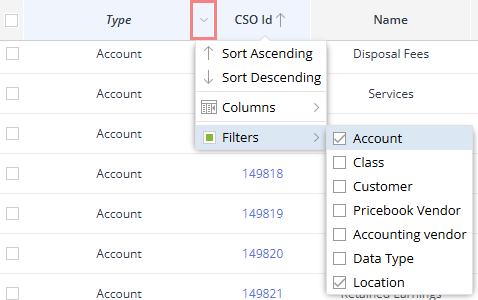CStoreOffice® synchronizes the following accounting entities with QuickBooks Online:
- Chart of accounts
- Classes
- Customers
- Price book vendors
- Accounting vendors
- Data types
- Locations (stations)
Any update made in one system, such as adding or editing accounts, are automatically reflected in the other, ensuring both platforms stay consistent and up to date.
The mapping of accounting entities between CStoreOffice® and QuickBooks Online is based on exact name matching. If an entity is named differently in either system, it will be created as a new object during synchronization.
To synchronize the accounting entities with QuickBooks Online:
- Sign it to CStoreOffice®.
- Click Audit from the Transactions menu.
- Select your company from the Company dropdown.
- Click the Open QB Synchronization Manager button.
- Switch to the Entities section.
- Click the Synchronize button on top of the list of entities.
- Alternatively, you can choose individual objects to be synchronized by selecting checkboxes next to them and clicking the Synchronize button on top of the list of entities. To select all objects on a page, select a checkbox in the table header.
If the Synchronize button is not available, connect to QuickBooks online.
When you synchronize transactions between CStoreOffice® and QuickBooks Online, all entities are automatically synchronized as well.
Working with accounting entities list
The list of entities is presented in a table view. It includes the following information for each entity:
- Type: Type of the accounting entity.
-
- Account
- Class
- Customer
- Price book vendor
- Accounting vendor
- Data type
- Location (station)
- CSO Id: Entity ID in CStoreOffice®. Click the value to open the entity's details in CStoreOffice®.
- Name: Entity name. The name is used to map the entity between CStoreOffice® and QuickBooks Online.
- QBO Id: Entity ID in QuickBooks Online. Click the entry to open the table containing the entity in QuickBooks Online.
- Issue detail: Information on the synchronization error, if any.
- Synchronization status: Entity's synchronization status:
-
- Synchronized: The entity is consistent and up to date on both CStoreOffice® and QuickBooks Online.
- Waiting for Creation: The entity is present on one system, but not yet synchronized to another one.
- Waiting for Update: The entity has been changed on one system, but not yet synchronized to another one.
- Waiting for Deletion: The entity has been deleted on one system, but is still available on another one.
- Synchronization Error: A synchronization error has occurred, preventing the entity from being successfully transferred between the systems. Check the Issue detail column for more information.
- Actions: Click the action to resolve a synchronization issue:
-
- Remove Link: Remove the association between the CStoreOffice® entity and QuickBooks Online entity. The entity will be marked as Waiting for Creation and will be re-synchronized during the next synchronization.
This action only applies to synchronized entities. - Ignore Issues: Ignore the synchronization error and consider the entity to be consistent and up to date on both CStoreOffice® and QuickBooks Online.
This action only applies to entities with synchronization errors.
- Remove Link: Remove the association between the CStoreOffice® entity and QuickBooks Online entity. The entity will be marked as Waiting for Creation and will be re-synchronized during the next synchronization.
Since the list of accounting entities can include hundreds of entries, it is split into pages to keep the interface running smoothly. To view more entries, use the navigation controls below the list.
Selecting the checkbox in the header row will select all entities on the current page only. Entities on other pages will not be selected.
You can also sort and filter the entities list for faster navigation.
- To sort the list by the certain detail, click the corresponding column's header. Clicking the same column header again toggles the sort order from ascending to descending and vice versa.
- To filter the list by a specific detail, hover the corresponding column header and click the arrow icon on the right.
Expand Filters from the dropdown menu, and choose the values you wish to include in the list.
Bulk operations
The buttons above the Entities list allow you to quickly perform the same operation on multiple entities selected with the checkbox next to each entity.
- To remove the association between the selected entities on CStoreOffice® and QuickBooks Online, click the Remove Links button.
- To ignore the synchronization errors and consider the selected entities to be consistent and up to date on both CStoreOffice® and QuickBooks Online, click the Ignore Issues button.
- To completely clear all associations between CStoreOffice® entities and QuickBooks Online entities, click the Clear Sync History button above the list of entities. To re-sync, connect to QuickBooks Online by clicking the Connect to QBO button and run the full synchronization by clicking the Synchronize button.
Connection to QuickBooks Online
If the QuickBooks Online connection is lost for any reason, click the Connect to QBO button above the list of entities, and sign in to the QuickBooks using your preferred method.
To refresh the list of entities from QuickBooks Online, click the Reconnect to QBO button above the list of entities.