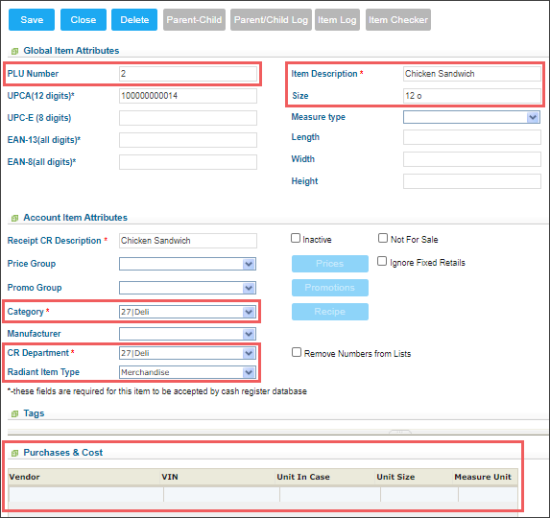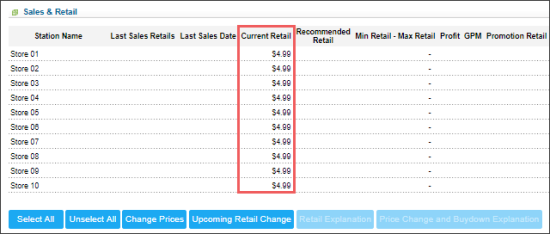To create a retail item for applying IMOA in CStoreOffice®:
- From the CStoreOffice® main page, go to Price Book > Items.
- In the Items list, click the Add New button.
Result: The item setup form opens. - In the item setup form:
- In the Global Item Attributes section:
- In the PLU Number field, enter the item PLU code.
- In the Item Description field, enter the item description.
- In the Item Size field, enter the item size value.
- In the Account Item Attributes section:
- In the Category list, select the IMOA category.
- In the CR Department list, select the corresponding IMOA department.
- In the Purchases and Cost section, leave all fields blank.
- In the Sales & Retail section, specify the Current Retail value for each station.
- At the top left of the form, click Save.
To check, if the selected CR department matches the category selected before, go to the CR department form and check the Matched Category value. For details, see Setting Up IMOA Department.