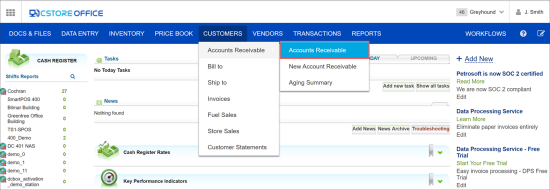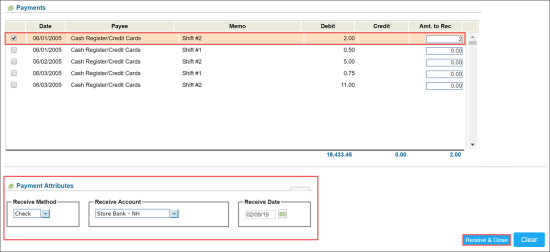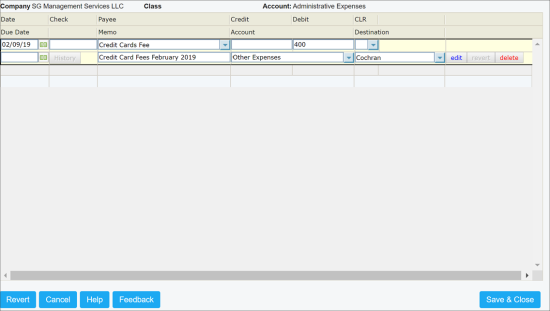Accessing Station Credit Card Fees
To access the credit card fees for your station, follow the steps:
- Go to Customers > Accounts Receivable > Accounts Receivable.
- In the Options section, select the following data:
- Company - select your company.
- Class - select your station.
- Customer - select Cash Register/Credit Cards.
Receiving Credit Card Payment
Let's use the example of collecting $1183.05. You might have $400.00 in credit card fees from the total of $1183.05.
Collect the entire amount and then make a journal entry to account for the credit card fees:
- $1183.05 - IN
- $400.00 - OUT - Credit Card Fees
To receive a credit card payment based on the example above, follow the steps:
- Collect the entire amount. Do the following:
- Open the credit card fees for your station. For details, see Accessing Station Credit Card Fees.
- Go to the Payments section, and then select a line with the date for which you need to receive a payment.
- Go to the Payment Attributes section, and then specify the following data:
- Receive Method - select Check, Cash, or EFT
- Receive Account - select an account to pick the money in
- Receive Date - select the receiving date
- At the bottom of the Accounts Receivable form, click the Receive & Close button to complete the transaction.
- Make a journal entry. Do the following:
- Go to Transactions > Account Register.
- In the Options section, select the following data:
- Company - select the company that was selected in the step 1.a.
- Class - select the class that was selected in the step 1.a.
- Account- select the receive account that was selected in the step 1.d.
- In the From and to fields, select the receive date that was selected in the step 1.d.
- At the right of the period fields, click Go.
- Go to the Transactions section, and then click the first line in the table.
- In the Accounting Transaction window that opened, specify the following data:
- Due Date - select the receive date.
- Payee - select Credit Card Fees.
- Memo - enter any memo you need, if any.
- Debit - enter the amount of credit card fees. In out example, it is $400.00.
- Account - select an account the credit card fees are sent to. In our example, it is Other Expenses.
- Destination - select the class that was selected in the previous steps.
- Click enter.
- At the bottom of the Accounting Transaction form, click Save & Close.
- Make sure the transaction was successful. Go to the Options section, and then in the Account field, select Other Expenses - the account the credit card fees were sent to.
Credit Card Reconciliation Training