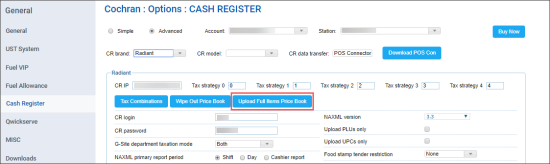To change the CR department's settings and send updated data to POS:
- From the PIM main page, go to Taxonomy > CR Departments.
- In the CR Departments list, select the department you need to update and click the Edit button.
Result: The CR Department form opens. - In the CR Department form:
- Change the attribute you need.
- At the top left of the form, click Save.
- To trigger the updates sending process, go to the Cash Register form.
- In the Cash Register form:
- Click Advanced.
- Click the Upload Full Items Price Book button.
- To accept changes sent to POS, go to the Cash Register Updates Manager form.
- In the Cash Register Updates Manager form, click the Accept Changes button.
For more information on how to open the Cash Register form, see Setting Up Locations and Station Options: Cash Register.
For details, see Cash Register Settings.
For more information on how to review and accept changes in the Cash Register Updates Manager form, see Reviewing and Accepting Changes.