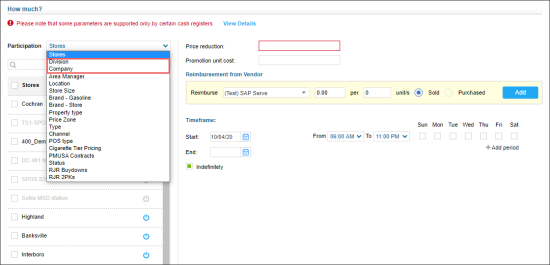Following are the steps for setting up a promotion in PIM:
| BASIC STEPS | ||
| Detailed Steps | For more details, see... | |
| STEP 1: A user with the Head Office role creates a promotion. | ||
| a. Log in PIM using the Head Office role. | PIM User Roles. | |
| b. (Optional) Create a promo group or make sure that you already have one that satisfies your needs. | Promo Groups. | |
| c. Add a new promotion*. | Adding New Promotion. | |
| STEP 2: A user with the Head Office role sends the newly created promotion to a location. | ||
| a. Review promotions updates. b. Send promotions updates to the location. |
Sending Updates to Locations. | |
| STEP 3: A user with the Location role accepts the newly created promotion. | ||
| a. Log in PIM using the Location role. | PIM User Roles. | |
| b. Review the promotions updates. c. Accept the promotion received from the user with the Head Office role. |
Accepting or Rejecting Changes. | |
* Make sure the location type, defined for your promotion at How much? section > Participating list, is not equal to Division or Company as these two types of location are not supported in PIM.
When the promotion is created, you can view, edit, continue, and end it. For more information on how to work with promotions, see Working with Promotions.