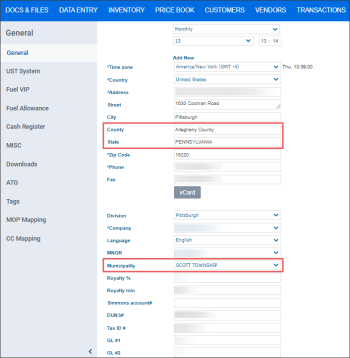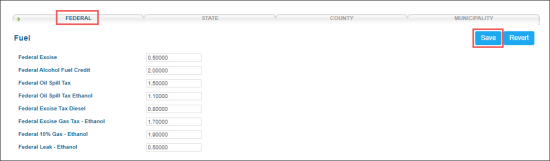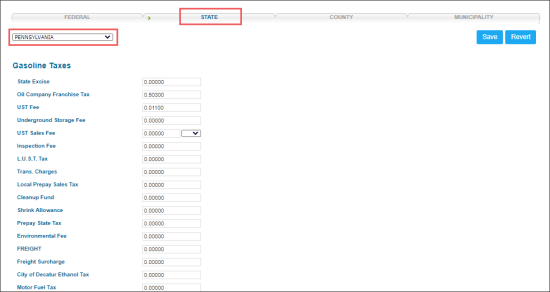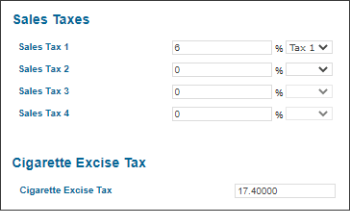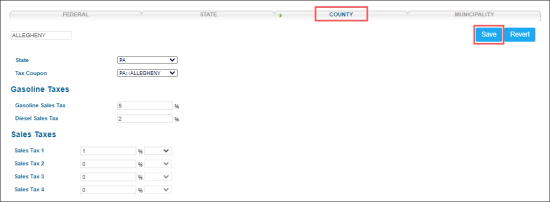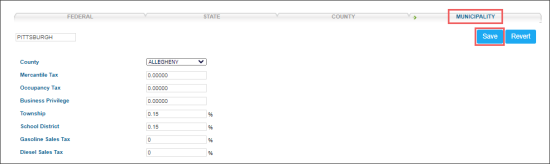In the Setup Taxation form, you can set up the taxes on the following levels:
Before settings up the taxes on each of the level listed above, make sure they are configured properly in the location settings.
To check what state, county, and municipality are configured for your location in CStoreOffice®:
Configured taxes influence the Retail and Margin values in the following CStoreOffice® reports and forms:
- Reports:
- Fuel Margins Consolidated Report
- Fuel Margins Report
- Fuel Projection Report
- Gasoline Prices Management Report
- Consolidated Income Report
- 6 Weeks Sales Analysis Report
- Forms: Fuel Sales (see the Margin value calculation)
Setting Up Taxes at the Federal Level
To set up taxes at the federal level:
- At the top right of the CStoreOffice® page, go to Settings > General > Setup Taxation.
- In the Taxation Setup form, go to the Federal section.
- In the Federal section:
- At the top right of the section, click Edit.
- Enter the values for the following fuel taxes, if needed:
- Federal Excise
- Federal Alcohol Fuel Credit
- Federal Oil Spill Tax
- Federal Oil Spill Tax Ethanol
- Federal Excise Tax Diesel
- Federal Excise Gas Tax - Ethanol
- Federal 10% Gas - Ethanol
- Federal Leak - Ethanol
Setting Up Taxes at the State Level
To set up taxes at the state level:
- At the top right of the CStoreOffice® page, go to Settings > General > Setup Taxation.
- In the Taxation Setup form, go to the State section.
- In the State section:
- In the list on the left on the left, select the state for which you will set up the taxes.
- At the top right of the section, click Edit.
- In the Gasoline section, enter the values for the following taxes, if needed:
- State Excise
- Oil Company Franchise Tax
- UST Fee
- Underground Storage Fee
- UST Sales Fee
- Inspection Fee
- L.U.S.T. Tax
- Trans. Charges
- Local Prepay Sales Tax
- Cleanup Fund
- Shrink Allowance
- Prepay State Tax
- Environmental Fee
- FREIGHT
- Freight Surcharge
- City of Decatur Ethanol Tax
- Motor Fuel Tax
- Motor Fuel Tax Ethanol
- Tank Trust Fee
- UST Insurance
- 3% Sales Tax Ethanol
- 3% Sales Tax Diesel
- 4% Sales Tax Diesel
- Diesel Prepaid Sales Tax
- Ethanol Prepaid Sales Tax
- Lo Opt Gas
- Broward
- Excise Diesel
- Local Option on Diesel
- Gasoline Prepaid Sales Tax
- Diesel Prepaid Sales Tax
- Gasoline Sales Tax
- Diesel Sales Tax
- In the Sales Taxes section, enter the values for the following taxes, if needed:
- Sales Tax 1
- Sales Tax 2
- Sales Tax 3
- Sales Tax 4
The taxes configured in the State > Sales Taxes section serve as a basis for the taxation strategy which is specified for the item at the department level. For details, see Setting Up Item Taxes at the Department Level.
- In the Cigarette Excise Tax section, enter the Cigarette Excise Tax value.
- At the top right of the section, click Save.
Setting Up Taxes at the County Level
To set up taxes at the county level:
- At the top right of the CStoreOffice® page, go to Settings > General > Setup Taxation.
- In the Taxation Setup form, go to the County section.
- In the County section:
- In the list on the left on the left, select the state for which you will set up the taxes.
- At the top right of the section, click Edit.
- In the State list, select the state abbreviation.
- In the Tax Coupon list, select the tax coupon value.
- In the Gasoline Taxes section, enter the values for the following taxes, if needed:
- Gasoline Sales Tax
- Diesel Sales Tax
- In the Sales Taxes section, enter the values for the following taxes, if needed:
- Sales Tax 1
- Sales Tax 2
- Sales Tax 3
- Sales Tax 4
Setting Up Taxes at the Municipality Level
To set up taxes at the municipality level:
- At the top right of the CStoreOffice® page, go to Settings > General > Setup Taxation.
- In the Taxation Setup form, go to the Municipality section.
- In the Municipality section:
- In the list on the left on the left, select the municipality for which you will set up the taxes.
- At the top right of the section, click Edit.
- In the County list, select the county value.
- Enter the values for the following taxes, if needed:
- Mercantile Tax
- Occupancy Tax
- Business Privilege
- Township
- School District
- Gasoline Sales Tax
- Diesel Sales Tax