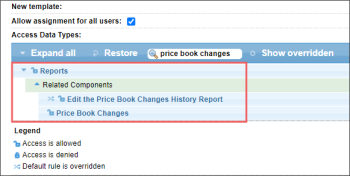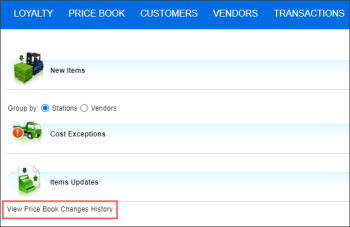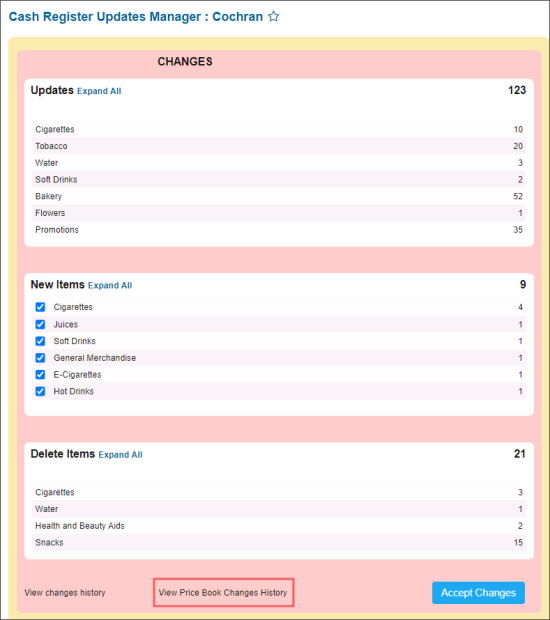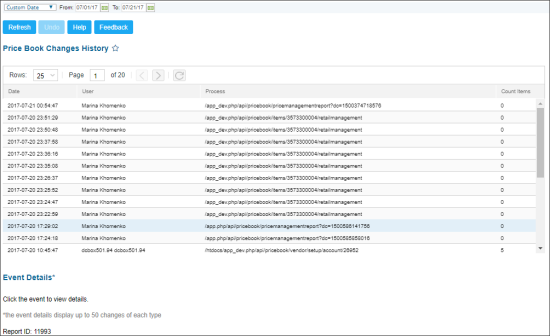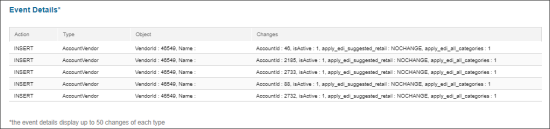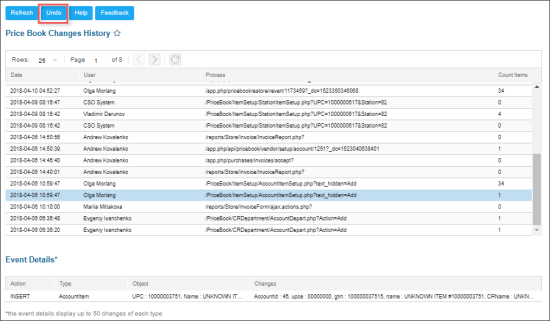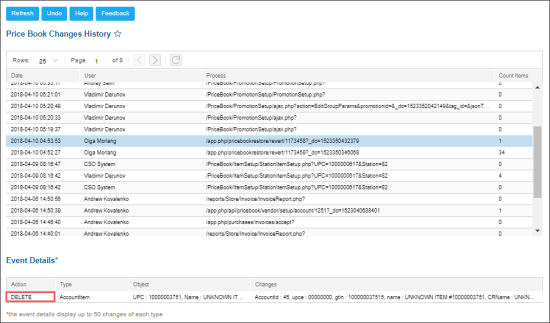This section describes the specifics of accessing and interpreting the Price Book Changes History report.
The report's functionality is permission-based. Before you start working with the report, make sure the following permissions are granted to your users:
- Price Book Changes: Grant this permission to the user to allow opening the report and viewing its data.
- Edit the Price Book Changes History Report: Grant this permission to the users to allow working with the report and editing its data.
For more information on how to grant a permission to the user, see Roles and Permissions Management.
Opening the Report
You can open the report in one of the following ways:
- From the main CStoreOffice® page, go to Item Updates, click your station, in the Cash Register Updates Manager form, go to the bottom of the Changes section and click View Price Book Changes History.
Working with the Report
After opening, the report displays the price book changes made both on the global level and for each separate location. By default, the following event data on the price book changes from the beginning of the current month to the current day is displayed:
You can perform the following actions with the report:
Viewing Report for Specific Period
To view the report data for the period you are interested in, select this period manually using calendar or use one of the following filtering options and then click the Refresh button:
- Custom Date
- Yesterday
- Current Month
- Current Quarter
- Current Year
- Last Month
- Last Quarter
- Last Year
- Last 12 Months
Viewing More Details on Each Change
To view more detailed information for the specific event, in the Price Book Changes History table, click the row for this event.
The Event Details table displays the following information:
Undoing Changes
To undo the price book changes, do the following:
- In the Price Book Changes History table, select any change you need to cancel.
- At the top of the Price Book Changes History table, click the Undo button.
- Wait until the changes are cancelled and corresponding successful message appears.
- Make sure the changes are cancelled. Refresh the Price Book Changes History table, find the cancellation event and then click it.
Result: The Event Details table displays the cancelled event marked as DELETE in the Action column.
Undoing price book mistakes using price book changes history report
This video contains instructions on how to undo price book mistakes using the Price Book Changes History report.