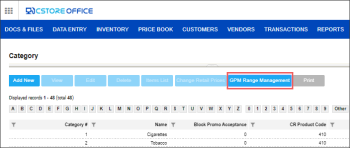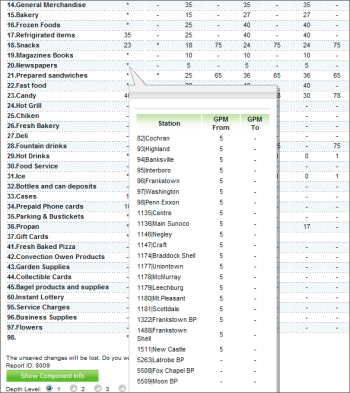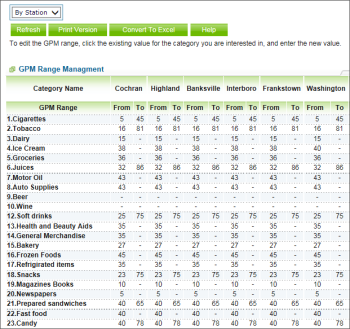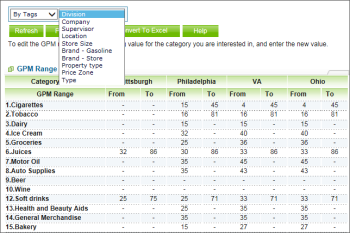This section describes the specifics of accessing and interpreting the GPM Range Management report.
Opening the Report
To open the report, from the CStoreOffice® main page, go to Price Book > Category > GPM Range Management.
Viewing the Report
GPM Range Management report provides information on the gross profit margin ranges for various item categories.
The report contains the following information:
- From: The lowest GPM range value for the specified parameters.
- To: The highest GPM value for the specified parameters.
The acceptance of all invoices with the GPM value which is out of the GPM range defined in this report will be restricted for the store personnel. In case you need to allow some employees to accept the invoices regardless of their GPM values, grant the Allow users to accept Invoices with Categories out of set GPM range permission to their users in CStoreOffice®. For more information, see Accepting pending invoice with the GPM value which is out of range.
Interpreting the Report Values
- Numerical value: Means that the values are similar for all the stations.
- "-": Means that there is no value for the specific parameter.
- "*": Means that the values differ for several stations. To view the list of stations and the values for them, click the corresponding asterisk.
Filtering the Report Data
To get the exact information you need, you can apply filters to the report. To set up a filter, select one or more filtering options. Once the filter is set up, at the bottom of the filter section, click the Refresh button to display the report data by the filter criteria.
The report provides the following filtering options:
- By Station: Select this filtering option to have the report results broken down by stations.
- By Tags: Select this filtering option to have the report results broken down by item tags, and specify the filtering option of the second dimension to have the results further broken down by the following parameters: Division, Company, Supervisor, Location, Store Size, Brand - Gasoline, Brand - Store, Property Type, Price Zone, Type.
Additional Actions
To reload the form, click Refresh.
To print the report, click Print Version.
To open the report in the Microsoft Excel document, click Convert to Excel.
To open the Petrosoft University Portal, click Help.