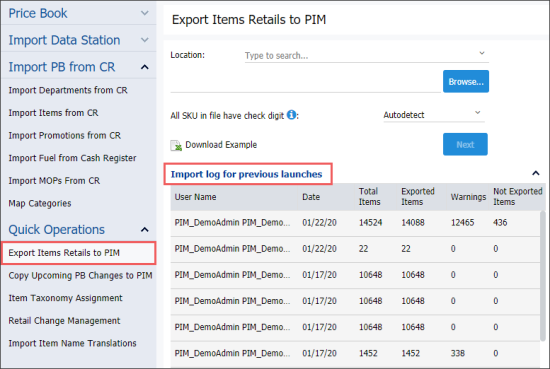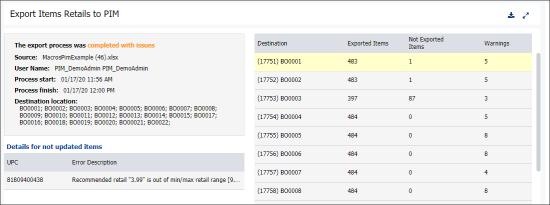In the Export Items Retails to PIM report, you can view the history of exported items retails to PIM.
To open the Export Items Retails to PIM report in Import Tool:
- Go to Quick Operations > Export Items Retails to PIM.
- In the Export Items Retails to PIM form, click Import log for previous launches.
Result: The list with short summary about each previous data export to PIM is displayed. - In the Import log for previous launches list, you can see the following information about each previous data export to PIM:
- User Name: The name of the user who performed the data updates and export.
- Date: The date of the data export.
- Total Items: The number of all items in the file sent to PIM. The Total Items value is calculated by the following formula: Total Items = Exported Items + Warnings + Not Exported Items.
- Exported Items: The number of items that were exported to PIM without errors and warnings.
- Warnings: The number of items exported with warnings. The items with warnings are exported, but do not trigger any updates in PIM.
- Not Exported Items: The number of items which were not exported due to errors.
- To view more details about each data export, in the Import logs for previous launches list, click the row with the short summary you need.
- In the Export Items Retails to PIM form, view the following detailed information about the selected data export:
- Export process general information, which includes the following data:
- The export process was: The export process status.
- Source: The name of the file from which the data was exported.
- User Name: The name of the user who performed an export.
- Process start: The export starting date and time.
- Process finish: The export ending date and time.
- Destination location: The location to which the data was exported.
- Export details for each location with the following data:
- Destination: The identifier and name of the location to which the data was exported.
- Exported Items: The number of items that were exported to PIM without errors and warnings.
- Not Exported Items: The number of items that were not exported due to errors.
- Warnings: The number of items exported with warnings. The items with warnings are exported, but do not trigger any updates in PIM.
- Details for not updated items: In list of destination locations on the right, select the location for which you want to see the detailed information about the items that were not exported. In the details for not updated items table, the following information about each item that was not exported is displayed:
- UPC: The UPC code of the item that was not exported.
- Error Description: The reason of why the item was not exported.