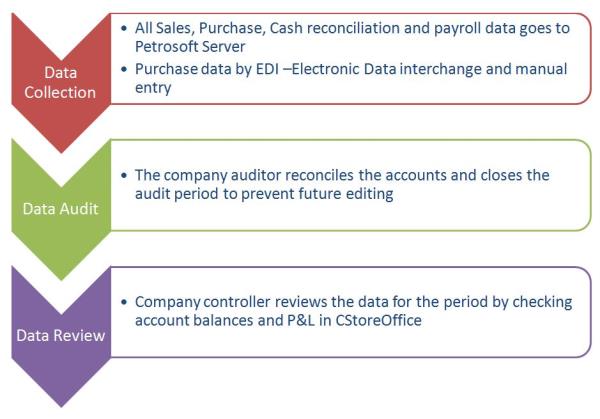
The purpose of the audit process is to reconcile all company Cash, Bank, Assets and Liabilities accounts for a given period to make certain they have correct balances and to proof sales, purchase and other data. Another goal is to close reconciled data for future editing. The user who does audits is called the “auditor “and this user will have a special system clearance for this task. The auditor will be able to open and close periods, do changes after a period is closed and do other activities related to auditing. The instrument for the process is the Audit Form located in the Accounting section of C-Store Office.
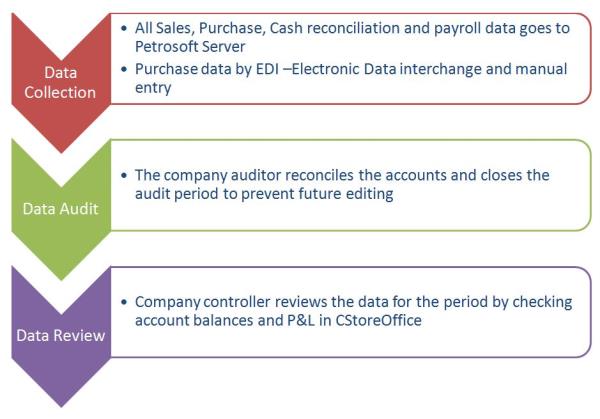
The Audit Form is designed for the entire company. Accounts are subdivided by station. The user chooses the period and marks the reconciled accounts and proofed data. The process can be interrupted at any stage, saved and continued at a different time. After the audit is done, the “DONE” button is activated and user can finish the process by pressing this button.
The user should have the rights to work with the Audit Form in C-Store Office. The Account owner has such rights by default. Other users must ask the owner to get access to this form.
To access the Audit tab, go to Transactions>Audit.
In the Audit form, you first choose the company whose data you wish to work with. Then, you create a time period. The starting date of the period is always the next date after the last date of most recent closed period.
After creation of the new period, the auditor reconciles accounts and then closes them to prevent future editing by unauthorized users by clicking on “Closed” checkbox at each of them. A scale above shows the general percent of closing based on the percentage of closed accounts. When auditor closes all the accounts the bar will reach 100% and the button “Send to QB synchronization manager” will be available. By clicking on that button, data becomes accessible for synchronization with QB thru QB Synchronization manager.
By clicking on the “Audit” Tab from the Accounting section you’ll get into the “Company” menu, where you can choose the Company:
By choosing Company you’ll get into the list of current audit periods for this particular company:
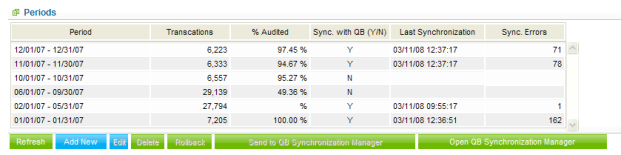
The following options are available for this form:
By highlighting an existing period and clicking either Edit or Add New you will get into the form designed to work with an Audit Period.
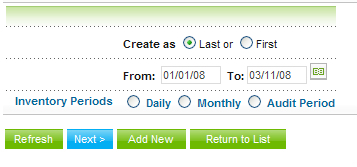
First, the user selects a time period. If you already have existing periods for the selected company, you have an opportunity to create a period either BEFORE the first existing period or AFTER the last existing period.
In the first case, the period ending date will be the beginning date for the first existing audit period by default. In the second case, the period starting date will be the ending date for last existing audit period.
Then you need to choose how often our system will create inventory records for Gas or Store Inventory–daily, at the beginning and ending of the month, or at the beginning and ending of the audit period.
Click Next
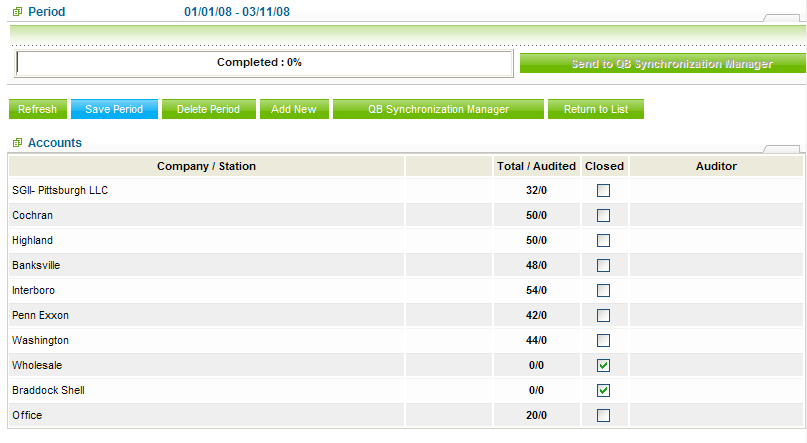
On the top of the form you can see progress bar which reports on the status of the accounts closing progress. When all accounts are closed, the bar displays 100%. Recalculation is performed by saving the period.
First, the station list for the selected company and company itself will appear. By clicking on the station name, the list of accounts subdivided by types will appear. You may close an account at any stage. Also you may close all the station or company accounts. You have an option to either close types of accounts or any particular account.
When the period is 100% closed, the option “Send to QB” becomes available. By clicking this option all data of the current audit period will be available to go to QB via QB Sync Manager.
Last updated: Tuesday, November 6, 2018
Copyright © Petrosoft, LLC

Confidentiality level – Public use
Petrosoft, LLC
290 Bilmar Drive, Pittsburgh, PA 15205
Phone: 412-306-0640
Fax: 412-202-5487
 Feedback
Feedback